REQUIRES FXFACTORY : HTTPS://FXFACTORY.COM
For all your faux in-camera whip pan needs …
The Controls.
Start with your basic Pan Direction choice: Pan Left, Pan Right, Pan Up and Pan Down.
Next, set your emulated pan speed … I call this one the “Whip Factor“, and it controls the amount of directional blur applied to the push.
And finally, choose your preferred Transition Timing behaviour … this allows you to decide how you want the timing of the pan to proceed.
Transition Timing.
The default timing behaviour is “Andy’s Ease Controls“. This selection then displays my own “Easy In” and “Easy Out” controls which allow you to create your own custom timing ramp. With a setting of zero the timing behaviour will be linear. For smoother start/stop behaviours select higher values. For sharper start/stop behaviours select lower values.
Choosing “FxFactory Presets” reveals the Transition Curve popup containing all the regular FxFactory transition timing behaviours …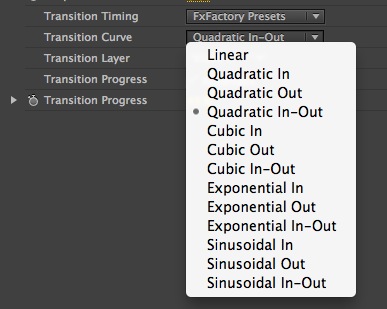
And just for fun, the final Transition Timing option is “Andy’s Whip” … a custom timing ramp that I created to give just a bit more “whip”. If you’re having trouble choosing or concocting just the right timing ramp setting then maybe give this one a try, you never know.
And if Andy’s Swish Pan just isn’t cutting it? Well then I’d highly recommend Noise Industries very own “Whoosh” transition … it’s just one of 176 outstanding effects, generators and transitions that come bundled with the full version of FxFactory Pro … that and the ability to roll your own plugins of course, just like I’m doing here.
Enjoy.
Andy
——————————-
For Adobe Premiere Pro users (as seen in the screenshots above), additional transition control parameters will also be shown …
FxFactory based transitions are interpreted as regular filters/effects inside Adobe Premiere, so to create the transition the effect needs to be animated. With your outgoing clip and incoming clip overlapping on separate layers, make a cut in the source clip where you want the transition to start, then apply the transition effect to the outgoing clip section. Use the Transition Layer control to select the video layer which contains your incoming clip. Ensure that the Transition Progress – Automatic checkbox is enabled. Now play through your transition. Pretty cool, right?
If you prefer to control the transition progress yourself, through keyframing (or just to use the transition as a regular effect), then disable the Transition Progress – Automatic checkbox, and you can then use the Transition Progress control to keyframe your effect progress from 0% to 100% as needed.
For a quick tutorial on using FxFactory based transition in Adobe Premiere, go here:
http://www.youtube.com/watch?v=tPituCmUeZo&hd=1


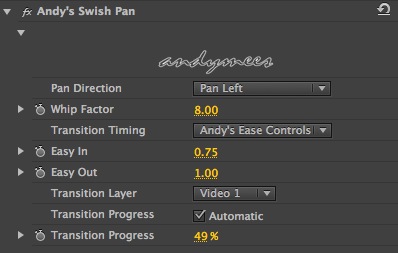
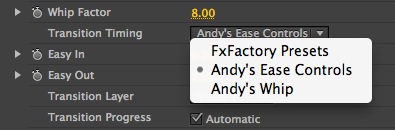

Excited that I can use this in Premiere! But I can’t seem to apply it to a cut, only a clip. How do I use it as a transition? Thanks!
Pingback: 30 Free Plugins and Filters for After Effects | Premiumbeat.com·
… and how do I install this Plug-in? Adobe Premiere CS6
This is awesome, but can you please explain how to reverse the pan swish animation in Motion 5 so that it could also able to fade in instead of fade out? I hope I could get a quick reply. Thanks!
Pingback: 41 Free After Effects Plugins - AudioUnderscores.com - Background Music for Videos·
nice
Andy,… never mind… i was looking for your swish pan to be in FxFactory.. I didn’t realize it would show up as an Andy’s Transitions…
how can i add this(.qtz file) to premiere pro?
Hey StarfollowerTR, you need to install FxFactory to use this plugin.
Cheers
Andy
downloaded the transitions, but how to import them to premier pro?
Hey Sam,
Do you have FxFactory installed on your Mac? You’ll need it to use these plugins.
Cheers
Andy
Pingback: 6 Free Effects for After Effects & Premiere·
Pingback: mmmedianews·
I can’t find the effect in After Effects. How do I install it so I can use it in After Effects?
Hey Ellen, easiest installation method for FxFactory based plugins is to select and install them first using the FxFactory application. After installation, relaunch After Effects and you should see my transition plugins listed under Effects & Presets > Andy’s Transitions.
Hope that helps
Andy